EAN13 Barcode (European Article Numbering)
The European Article Numbering system encodes a 13-digit number into the barcode. This is the international barcode that you see on retail items in the supermarkets. EAN13 is also considered the modern version of UPCA as the 13 digits are designed to be a superset of the 12-digit UPCA.
Generating this barcode using the Barcode Generator
The easiest way to create this barcode is to use the Barcode Generator included in the installation package. Simply goto the Start Menu and launch Aeromium Barcode Fonts > Barcode Generator. This software automates
and simplifies the creation of the barcodes for you. After the barcode is created, you can simply copy
and paste the barcode into your documents.
Generating this barcode using the Barcode Generator
Generating this barcode in Excel
EAN13 Barcode Fonts
The following is the list of fonts with varying heights supported by Aeromium.
FontCodeEANH1.ttf
FontCodeEANH2.ttf
FontCodeEANH3.ttf (Default Font)
FontCodeEANH4.ttf
FontCodeEANH5.ttf
FontCodeEANH6.ttf
The following is the list of fonts that support the Extended version of the EAN13 barcode.
FontCodeEANEH1.ttf
FontCodeEANEH2.ttf
FontCodeEANEH3.ttf (Default Font)
FontCodeEANEH4.ttf
FontCodeEANEH5.ttf
FontCodeEANEH6.ttf
Using this Barcode Manually
The EAN13 barcode uses a Parity table to generate the barcode and the computation of the barcode font characters involves certain amount of complexity. It is thus recommended to use the Barcode Generator or Excel Add In to generate the barcodes instead of creating them manually.
Sample Barcodes
To encode the data "612345678912" for the EAN13 barcode, simply key in "612345678912" in the Barcode Generator. The output is as follows :
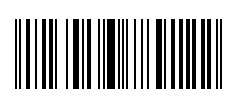
Selecting the Extended Style results in the following barcode :
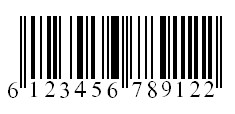
Back to Barcode Fonts.