Barcode Maker
Aeromium Barcode Maker is a Windows application that creates professional quality barcode images. It is highly optimized and generates over 24 types of linear barcodes (not counting all the different variations) e.g. Code 39, Code 128, UCCEAN128, GS1 128, UPCA and EAN13. The barcode images are created using high resolution graphics and adhere to the most stringent industry specifications. Various image formats e.g. Portable Network Graphics, Bitmap and Metafile are supported.
This powerful barcode software is designed to be extremely easy to use. The single dialog user interface ensures creation of barcodes adhering to industry specifications within minutes of use. The software has taken advantage of the company's barcode creation expertise and experience. Aeromium Barcode Maker is definitely able to meet all your expectations and requirements for the creation of in-house barcodes to barcodes that flow through the supply chains and certified by third-party organizations.
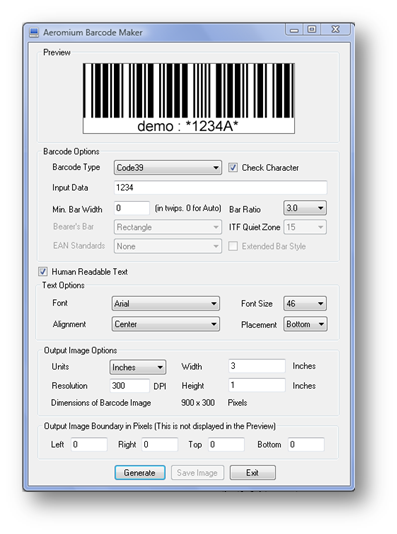
Download Trial Version Purchase
Barcodes Supported
|
Using the Barcode Maker
Barcode Options
The diagram below shows the different barcode options supported by the Barcode Maker. Each of the options is described below.
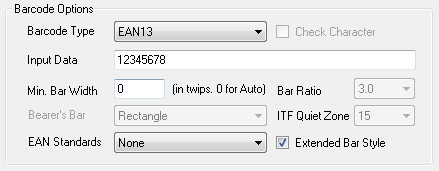
Barcode Type : The barcode symbology e.g. Code 39 or Code 128 for generating the barcode image.
Check Character : Indicates whether to automatically add a check character to the barcode. For some barcodes, this option is mandatory.
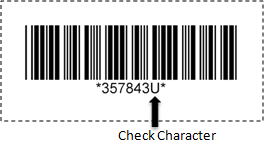
Input Data : The input data to be used for generating the barcode. Please do not enter the check character as it can be automatically generated by enabling the Check Character option.
Min Bar Width : This option allows the specification of the width of the minimum bar (thinnest bar) of the barcode. If the value is not specified and is left as default value 0, Aeromium Barcode Maker will automatically calculate the width of the minimum bar based on the barcode image width. If the value is specified, Barcode Maker will use the value to redraw the barcode. This option can typically be set to 0 and is used where there is a need to create a barcode based on certain minimum bar width. The minimum bar width is specified in the unit of 1/1440 inch.
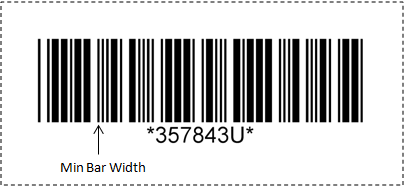
Bearer's Bar : The ITF barcode requires a top and a bottom bearer's bars to be placed on the barcode. The bearer's bar prevents a barcode from being partially scanned. The bearers bar is shown in the diagram below. Both Top/Bottom or Rectangle Bearers bars are supported.
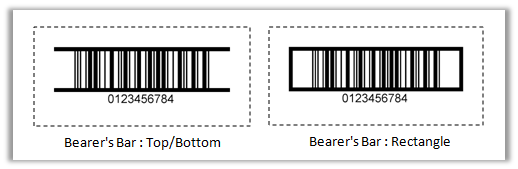
Bar Ratio : A barcode is generated by drawing black and white bars of varying widths continuously. The bar with the largest width is known as the Thick bar while the bar with the smallest width is known as the Thin bar. The Bar Ratio is defined as the ratio of the width of the Thick bar to the Thin bar. The larger the ratio, the easier it is for a barcode to be scanned. Most barcodes allows a ratio from 2.0 to 3.0. This option will only be enabled for supported barcodes.
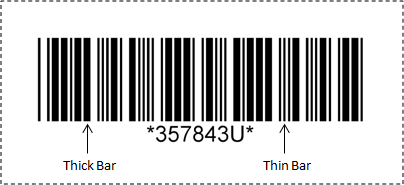
ITF Quiet Zone : The ITF barcode requires a quiet zone before and after the barcode. This is to minimize interference caused by surrounding objects when scanning the barcode. A value from 10 to 15 times the minimum bar width for the ITF Quiet Zone can be specified.
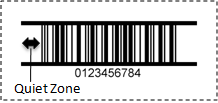
Extended Bar Style : The EAN13, UPCA, EAN8 and UPCE barcodes support an option known as the Extended Bar. When this option is specified, the output is as shown in the diagram below.
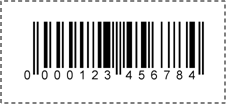
EAN Standards : This option is only applicable to the EAN 13 (also known as GTIN13) barcode. It specifies whether to add the International Standard Book Number (ISBN) or International Standard Serial Number (ISSN) to the barcode. An EAN 13 barcode using this option is shown in the diagram below.
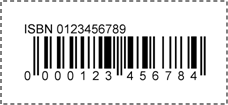
Text Options
Aeromium Barcode Maker automatically retrieves all fonts available in the Windows system for use in the Human Readable Text. A Font Size of point 6 to 208 is supported.
The Text Alignment options are explained in the diagram below. For most barcodes, the Center alignment is typically used.
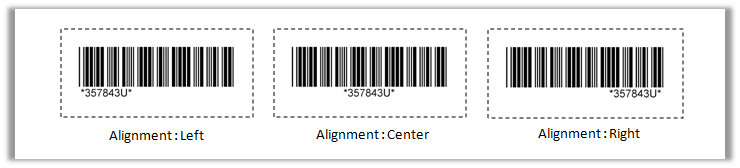
The Placement options are shown in the diagram below. For most barcodes, the Bottom placement is typically used.
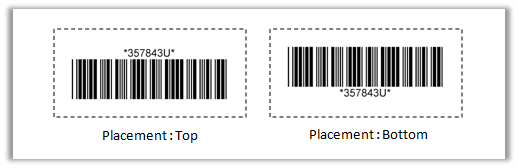
Output Image Boundary Options
The Width and Height options of the barcode are shown in the diagrams below. These two options can be specified in Inches or Centimetres.
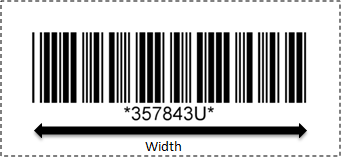
The Height of the barcode includes the Human Readable Text. If the Human Readable Text option is turned off, the portion of the barcode taken up by the text will be use for the barcode.
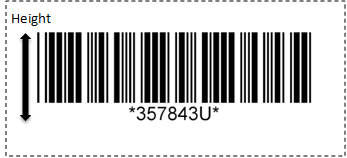
The Resolution of the barcode image is specified in Dots Per Inch (DPI). It is recommended to use a Resolution of 300 DPI or above for the creation of barcodes. The Dimensions of the Barcode Image is calculated automatically as Width * Resolution and Height * Resolution
Barcode Boundary Options
The diagram below shows the four Barcode Boundary Options Left, Right, Top and Bottom. The boundaries are specified in pixels and are not shown in the preview image.
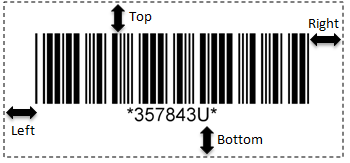
Download Trial Version
|
Microsoft Windows 2000 ,Windows XP, Windows Vista, Windows 7, Windows 8, Windows Server 2003, Windows Server 2008 or Windows Server 2012 256 MB RAM 5 MB of hard-disk space for program installation .Net 2.0 (onwards) Download Barcode Maker - v2.0 (exe) - 456KB |
Back to Barcode Fonts main page.